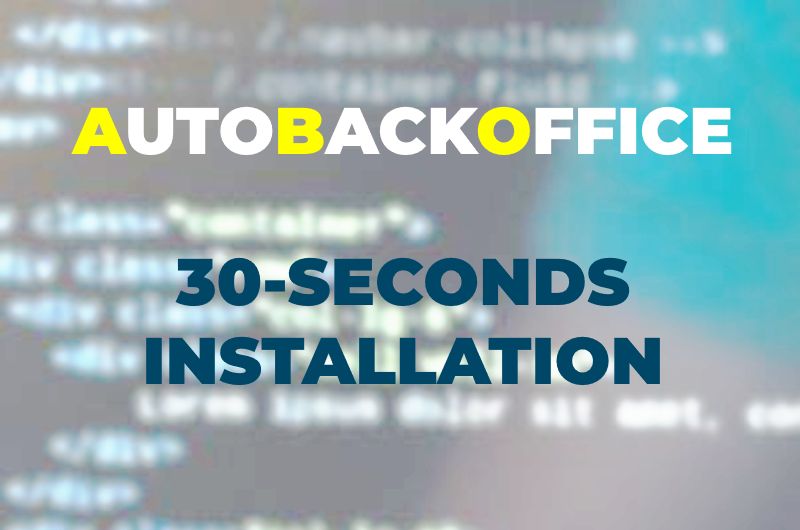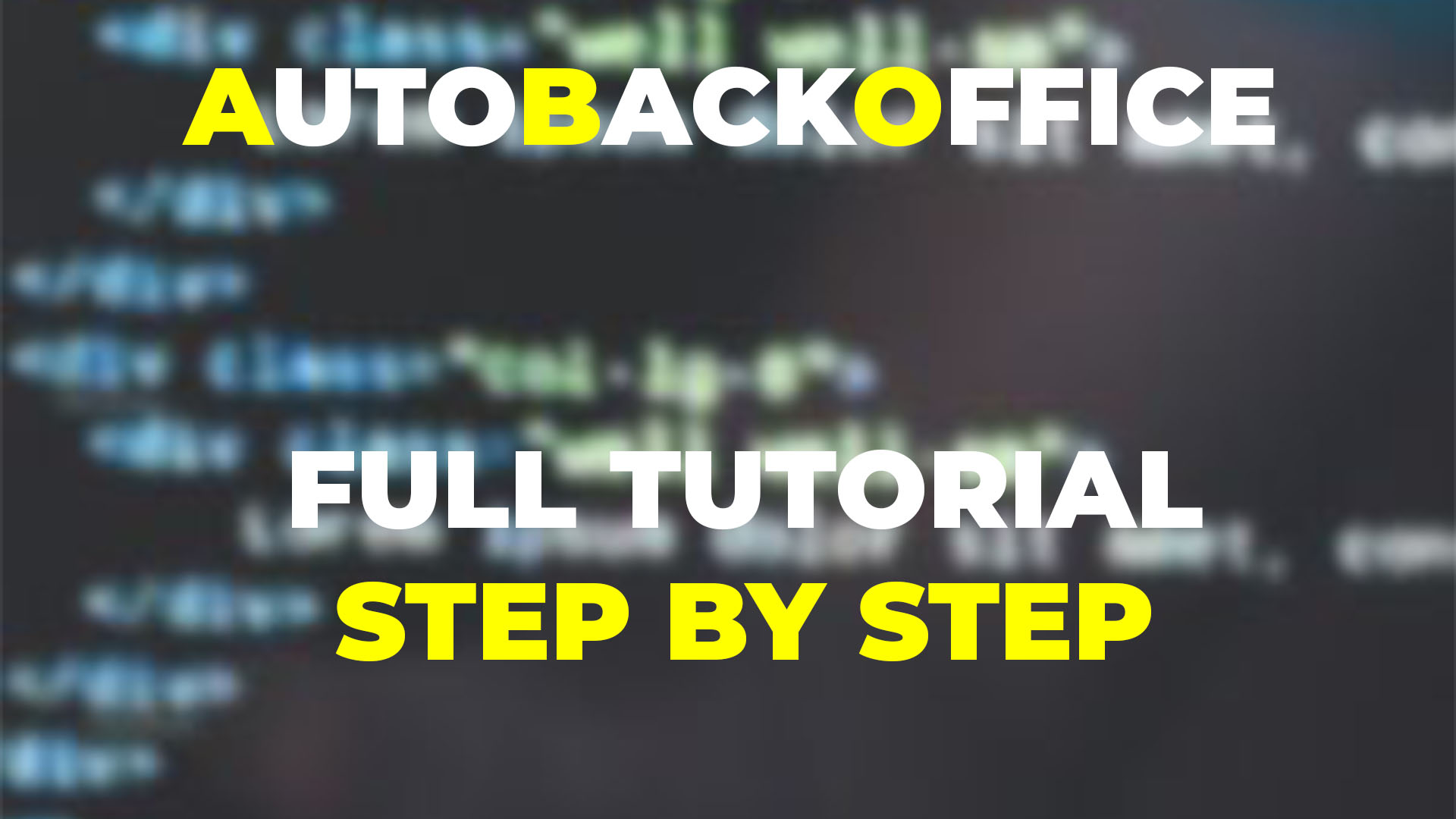REQUIREMENTS
- Working from PHP 5.4 to 8.0
- If you are using the free version 2.2.9 or below and you cannot even install it properly, short_open_tag = on in PHP.INI
- MySQL - Any version, really
GENERAL INSTALLATION STEPS
- Upload the abo.zip file to the root directory of your website (or wherever the index.php is)
- Unzip the abo.zip file (if you do not have console access, the easiest way is to use cPanel/File Manager, right click on the file, decompress)
- Configure all you need, going to https://www.example.com/abo_server
- Erase the abo_server folder (or, better yet, password protect it, so you don't have to upload it again in case you want to modify the configuration)
- Rename the abo_client folder to whatever you like. You don't have to, but it's just to make it look nicer for your final customer
DETAILED INSTALLATION STEPS
Please watch the 30-seconds video, or follow the steps below.
- Upload the abo.zip file to the root directory of your website (or wherever the index.php is)
- Unzip the abo.zip file (if you do not have console access, the easiest way is to use cPanel/File Manager, right click on the file, decompress)
- Go to https://www.example.com/abo_server
- Click on DB Settings and enter DB name, username, password and charset (if different from UTF-8), and click SAVE
- Click on Table config and enable all of them at least for "view" (click on the switch on the top of the table), and click SAVE
- You are done! Click on Open Client or go directly to https://www.example.com/abo_client
HOW TO UPDATE THE CONFIGURATION
IN CASE YOU DIDN'T ERASE/CHANGE THE FOLDER NAMES
- Simply go to https://www.example.com/abo_server, perform your updates, and it's done, no need to recompile/upload anything!
IN CASE YOU ERASED/CHANGED THE FOLDER NAMES
- If you changed the name of the abo_client folder, change it back to abo_client
- Unzip the abo.zip file ON YOUR COMPUTER, and upload only the abo_server folder, to avoid overwriting your configuration
- Configure all you need, going to https://www.example.com/abo_server
- Erase the abo_server folder (or, better yet, password protect it, so you don't have to upload it again in case you want to modify the configuration)
- Rename the abo_client folder to what it was
IN CASE YOU CHANGED THE DATABASE
- Go to https://www.example.com/abo_server and click on Re-Scan DB
- If you are happy with the default behavior, you are done!
- Otherwise, go to the new fields and customize them. Keep in mind, if you added a table, you must go to Tables Config to enable them (view/edit/add/delete)
DETAILS OF THE CONFIGURATION
Fields configuration
Please watch a FULL CUSTOMIZATION in this walk-through tutorial, and after use the documentation as a reference.
DEFAULT VALUES
By default, ABO AutoBackOffice tries to adapt itself to the MySQL field type, and it will try both to print and to edit the field content in the best possible ways. In particular, these will be the defaults:
| MySQL Type | Default View | Default Edit |
| GEOMETRY, POINT, LINESTRING, POLYGON, MULTIPOINT, MULTILINESTRING, MULTIPOLYGON, GEOMETRYCOLLECTION | The whole text value | Textarea |
| BINARY, VARBINARY, BLOB, TINYBLOB, MEDIUMBLOB, LONGBLOB | First 20 characters, base64 encoded | Encoded in base 64 |
| TEXT, MEDIUMTEXT, LONGTEXT | First 20 characters | HTML Editor if enabled by default, otherwise textarea |
| DATE, DATETIME, TIMESTAMP | Text representation | Date/Time Picker |
| TIME | Text representation | 24h format, HH:MM:SS |
| TINYTEXT | Text representation | Up to 127 characters long |
| DECIMAL | Text representation | Only digits and decimal point, up to the maximum length |
| INT, TINYINT, SMALLINT, MEDIUMINT, BIGINT | Text representation | Only digits, up to the maximum length |
| BIT | Decimal representation | Only digits |
| FLOAT, DOUBLE | Decimal representation | Only digits and decimal point |
| CHAR, VARCHAR | Textual representation | Up to N characters long |
| ENUM | Textual representation | Combobox, must select one of the options |
| SET | Textual representation | Combobox, must select one of the option, or none of them |
Customization
Every field can be configured differently, both for view and edit mode, or you can let ABO decide the best default values according to the MySQL type.
VIEW MODE
ABO tries, by default, to print a nice-looking content according to the MySQL type. Of course, you can always force ABO to show a different kind of format. In particular, you can force these types:
| View Mode | What it shows |
| Nothing | It will fall back to the default, depending on the MySQL type |
| fullText | The complete field, in plain text. Be careful, because there is no limit: if the text is 10MB long, it will print 10MB of data! |
| img | The image, at the original, full size |
| img-xs | The image, with the width forced to 64 pixels, with proportional height |
| img-s | The image, with the width forced to 128 pixels, with proportional height |
| img-m | The image, with the width forced to 256 pixels, with proportional height |
| img-l | The image, with the width forced to 512 pixels, with proportional height |
| base64_full | Full field encoded in base64 |
| base64_cut | The first 20 bytes of the field, encoded in base64 |
EDIT MODE
| Edit Mode | What it shows |
| Nothing | It will fall back to the default, depending on the MySQL type |
| Textarea | Treated as text, in a HTML textarea |
| HTML | The final user will be able to use a WYSIWYG editor (quilljs.com). Keep in mind that this editor encloses ALL the text in a <p> element |
| Upload | to upload an image. The final user will be able to either upload a new one, or select one already from the same folder on the server |
| File | The user will be able to upload ANY file on the server. Be careful because of the security risks: while some common files are blocked by default (e.g. PHP), some others could harm the system! |
| Tinytext | text input up to 127 characters |
UPLOAD DIR
The path to which the images/files are uploaded. It ALWAYS starts from the "abo_client" folder, so if your final folder is 'img/test', you should write '../img/test' (because it must go up one level, and then go into the folders).
DO NOT ADD A SLASH AT THE END! It will be added automatically if/when needed, but if you do, don't worry, ABO will fix it for you :)
WIDTH / HEIGHT
The minimum/forced dimension of an uploaded image. If smaller, it will not be uploaded. If bigger, it will be resized and, when needed, cropped. The aspect ratio will ALWAYS be maintained.
STATUS
It can have 3 different values:
- Hidden: The final user will NEVER be able to see it (usually, primary keys are hidden)
- Read Only: The final user can only view the value, it cannot be modified
- Writeable: The final user can read and write this value
SYNTAX CHECK
Unused at the moment.
MANDATORY
Unused at the moment.
LINK TO TABLE
If this field represents the ID of another table, here you must write
otherTableName/otherIdField. Be aware that there should be a slash in between the two values, with no spaces
LOOKUP FIELD
The field in the "other" table that you want to print. For example, you have a
customer table and an
invoice table. In the
customer table, the field
name contains the name. In the
invoice table, the field
customerId contains the customer id. In order to print the customer name in the invoice table, put
customer/id in the "Link to table" and
name here, in "Link to table"
DESCRIPTION
The pretty name of the field, e.g. if in the DB it's called catSec, you can write Secondary Category here, and this will be displayed to the final customer
HELP
Any text that you want to display near this field to the final customer.
IMPORTANT This will be used in the automatic doc generation too, so if you want to help both the user online, and create a richer manual, please fill this field too.
Hints
- SETUP A PASSWORD. The first thing you should do, is to set a password for ABO. Go to Customization and change "Login Type" to "Fixed password" and fill the corresponding fields below VIDEO
- HIDE THE PRIMARY KEYS. You should go through all the tables, and hide the primary key. There is a useful shortcut when you press on a table name to do it with a single click.
- CONFIGURE THE TABLES. Not all the tables are the same, so go to Tables config and configure each one. Some can only be viewed, some can be edited but you cannot add data, in some others you cannot delete the elements.
Special features
ABO has been written by developers for developers, and so we know very well the features that we were missing in all the other backoffice tools, and we implemented them!
- FIELD FORMAT COPY/PASTE: Let's say a user can upload 20 pictures per item. For each picture, you should set the view type (e.g. you want to see it as a small picture), the edit mode (upload the file), maybe you want to force the minimum width and/or height... So, it takes quite some time to change all the settings. All of this, for 20 times. With ABO, you can simply do it once, COPY THE FORMAT, and then "paste" the format onto all the fields that you want. Not only that, but ABO is smart enough to hide the fields with THE SAME format (useless to paste over those, since they are already identical), and it will show the fields which are not of the same type (usually, you do not paste a format over a different type, e.g. you would never paste the format of an image upload over a, let's say, INTEGER DB type). You need to create a specific format only once, and then you can copy it over all the fields that you want: faster, and no chance of making a mistake in applying the same format! VIDEO
- AUTOMATIC DOCUMENTATION: We all hate writing documentation, don't we? ABO comes to rescue! Simply press the Generate Automatic Doc option, and a rich PDF file will be generated for you! As per 2.2.9 version, the only available option is PDF, but we are working to provide a clean TXT export so that you can better customize it in your preferred word processor VIDEO